It's only a couple of hours before Apple's February 2006 special event kick-starts. What will Apple reveal this time?
Rumors ranging from the new Intel Macs to the bigger-screen video iPod have been around recently. MacNify has never participated in any of these guess-works, with an exception this time.
So what is my take? I think it must be something to do with video. The rest will fit in around this theme. My focus is drawn to the recent acquisition of Pixar by Disney, which made Steve Jobs the CEO of Apple the biggest share holder of Disney. Although technically that has nothing to do with Apple, I am sure the collaboration between the Disney and Apple is too sweet a spot to not to be taken seriously by the two company. And having Steve sitting in Disney's board means something must happen.
So what will Apple do? Working around the theme of video, I guess Apple will start selling movies on its iTunes music store. However, that alone is not enough to draw people to buy movies online. To create a positive spiral effect like what iPod does to the selling of music on iTunes and vice versa, Apple has to roll out a new iPod to sell movies. That leads to the so-called 'true' video iPod, which is mentioned on Think Secret, with its argument further strengthen by a touch-screen patent filed by Apple. Apple may also introduce yet another Intel Mac with FrontRow, preferably the Mac Mini, so that people can purchase movies online and watch them directly on their big-screen TV.
Will my guess be accurate? We will find out soon enough.
Pages
▼
Tuesday, February 28, 2006
Friday, February 24, 2006
Major Vulnerability in Safari
Michael Lehn, a PhD student in Denmark, has discovered a security hole in Safari that every Mac user should be cautioned about. As of writing, Apple Computer Inc. has yet released a patch. It did release 10.4.5, the latest upgrade of its Mac OSX, slightly before the vulnerability was made public. But after installing on my machine the vulnerability still persists.
Before running the test, you will need to set your Safari to open 'Safe' files automatically. You can locate the settings at Safari->Preference.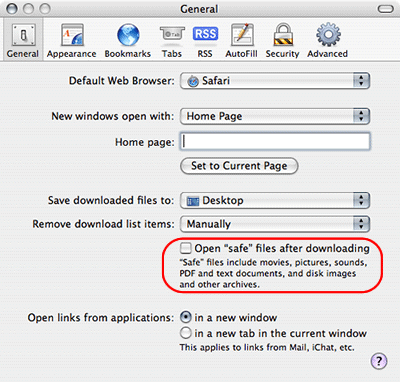
Follow the instructions on the website on where to click in order to download a file which is seen as 'safe' by Safari. The goal is to test whether the file will be opened automatically, which it shouldn't. Upon opening the file it runs a benign script that attempts to launch the Calculator app. When the calculator pops up, you are NOT safe.
The test provided by Secunia demonstrates that a hacker can decorate malicious shell scripts to look like 'safe' files. Keep in mind that the UNIX shell scripting is a very powerful tool, capable of performing a lot of admin-level exercise on the computer, so you really don't want some jokers to run scripts as will on your machine.
Are you safe?
To allow Mac users find out whether their machines are safe, Secunia, a security company, has provided a test on its website http://secunia.com/advisories/18963.Before running the test, you will need to set your Safari to open 'Safe' files automatically. You can locate the settings at Safari->Preference.
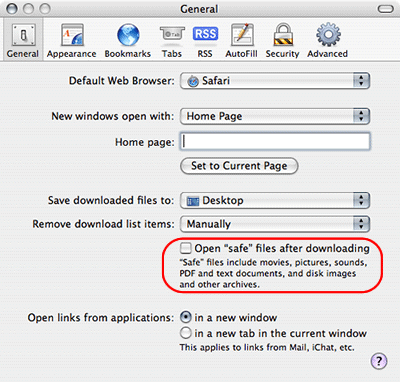
Follow the instructions on the website on where to click in order to download a file which is seen as 'safe' by Safari. The goal is to test whether the file will be opened automatically, which it shouldn't. Upon opening the file it runs a benign script that attempts to launch the Calculator app. When the calculator pops up, you are NOT safe.
A look inside the hole
'Safe' files in Safari include movies, pictures, audio, PDF, archives etc. One might argue that opening these files automatically is a convenient feature, but it is always a bad feature in terms of security.The test provided by Secunia demonstrates that a hacker can decorate malicious shell scripts to look like 'safe' files. Keep in mind that the UNIX shell scripting is a very powerful tool, capable of performing a lot of admin-level exercise on the computer, so you really don't want some jokers to run scripts as will on your machine.
Prevention is better than cure
Apple is working on 10.4.6 now. I believe they will patch this hole with the release. That said, opening downloaded files automatically is always a bad idea. To stop this kind of threat once and for all, you should turn off the option.Final note
Always accept files only from sources you can trust, and do not open suspicious files simply out of curiosity! This way you will save yourself from many troubles!Yet another Mac tips is on the web!
Saturday, February 18, 2006
Converting Video Files for iPod
Got the latest iPod? What about the video contents?
The problem most iPod G5 owners face is not about where to find videos, but rather how to make their existing collection of videos play on the iPod. In this article we will talk about converting video files of almost any sort into files that play on the iPod G5.
Apple's Quicktime Pro is just one of the many tools available for converting video files into iPod-friendly formats. However, when talking about versatility, there is probably none that deals with so many different formats, including Real (.rm / .rmvb), as does ffmpegX. Plus, you can try it for free!
Talking about ease of use, you practically need not know any better than how to drag-n-drop using a mouse to get job done. That alone makes ffmpegX a must-have. I don't mean to steal the thunder from ffmpegX's comprehensive "how-to's" on its own website, so I suggest you read the instructions there to find out how to operate the program.
Screenshot of ffmpegX.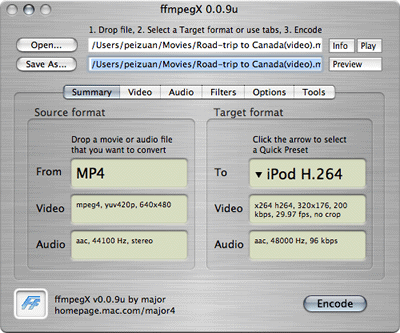
The preconfigured output formats in ffmpegX.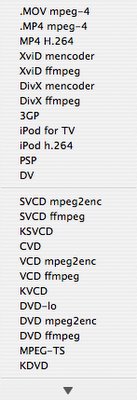
Screenshots of a iPod-friendly video. Image and sound is perfectly in sync, no problem!
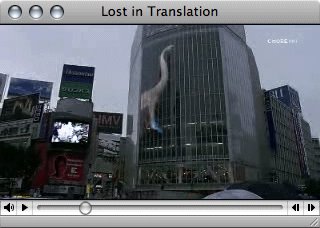
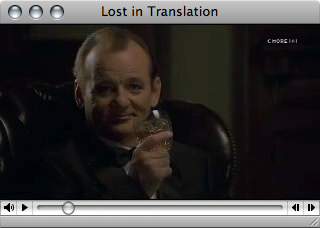
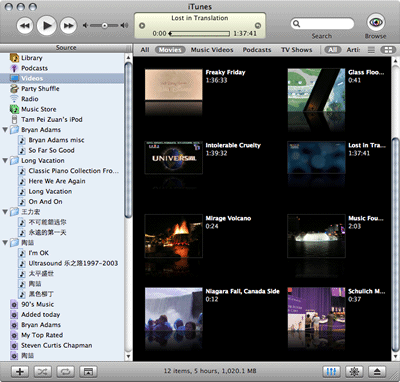 If your iTunes is set to copy all imported files into iTunes's folder, you can remove the original one after iTunes has finished importing.
If your iTunes is set to copy all imported files into iTunes's folder, you can remove the original one after iTunes has finished importing.
(See also: "Watch Podcast?")
The problem most iPod G5 owners face is not about where to find videos, but rather how to make their existing collection of videos play on the iPod. In this article we will talk about converting video files of almost any sort into files that play on the iPod G5.
Apple's Quicktime Pro is just one of the many tools available for converting video files into iPod-friendly formats. However, when talking about versatility, there is probably none that deals with so many different formats, including Real (.rm / .rmvb), as does ffmpegX. Plus, you can try it for free!
Where to get ffmpegX
You can download a copy of ffmpegX at http://homepage.mac.com/major4/download.htmlUsing ffmpegX to prepare iPod-friendly video
By its sheer power, ffmpegX simply overkills in serving our purpose. However, it does provide preconfigured settings for making iPod-friendly video so you don't have to worry about file format, bit rate, pixel count and all that jazz -- which means ffmpegX has got the most painstaking part of converting video formats covered!Talking about ease of use, you practically need not know any better than how to drag-n-drop using a mouse to get job done. That alone makes ffmpegX a must-have. I don't mean to steal the thunder from ffmpegX's comprehensive "how-to's" on its own website, so I suggest you read the instructions there to find out how to operate the program.
Screenshot of ffmpegX.
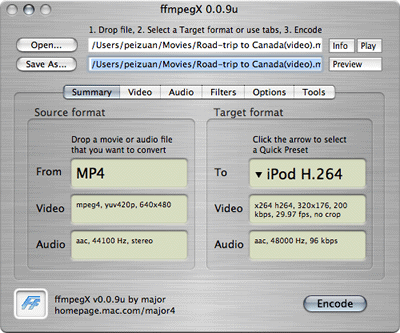
The preconfigured output formats in ffmpegX.
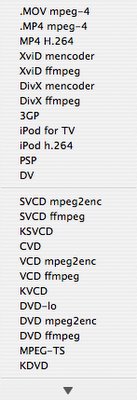
Screenshots of a iPod-friendly video. Image and sound is perfectly in sync, no problem!
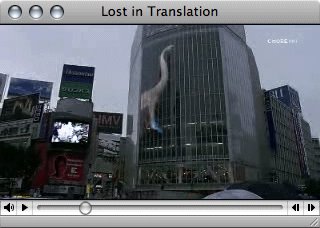
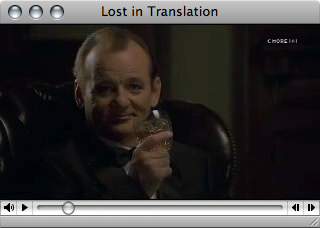
Importing videos into iTunes
After you've got the new file produced by ffmpegX, drag-n-drop it into iTunes, so that it can be transferred to your iPod.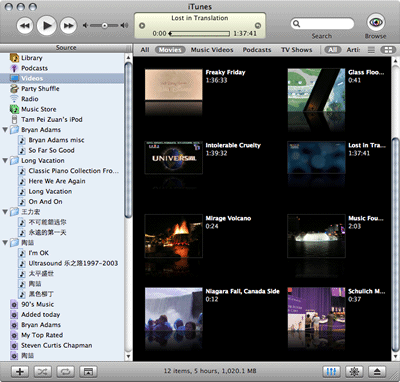 If your iTunes is set to copy all imported files into iTunes's folder, you can remove the original one after iTunes has finished importing.
If your iTunes is set to copy all imported files into iTunes's folder, you can remove the original one after iTunes has finished importing.(See also: "Watch Podcast?")
