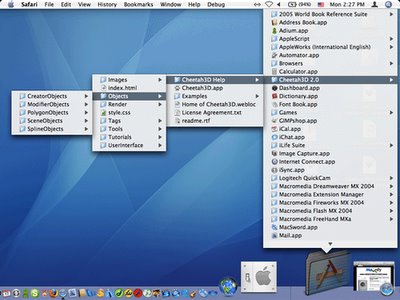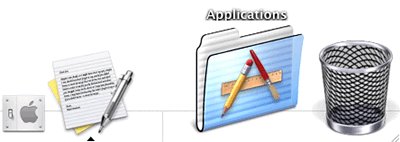But we don't want a "Start" Button!
Ok, there isn't really a
"Start Button" like the one on Microsoft Windows, and I doubt there will ever be one from
Apple. But what you are going to see is almost the same in terms of its usefulness and behavior.
As easy as drag-n-drop
- Drag the 'Application' folder in your root directory to the Dock, and place it somewhere at the right hand side of the divider (where the Trash is). Be cautioned NOT to drag the "Application" from the sidebar. The one on the sidebar is itself an alias, hence doing so will move it over the dock instead of creating a new one.
- An alias of the folder is created on the Dock instantly.
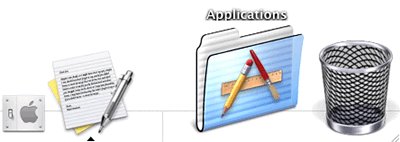
Show all applications in a nested list
Do a right-click or ctrl-click on the folder alias, and you'll see a list of all the applications in the 'Application' folder. It works just like the "Start" button on Windows!
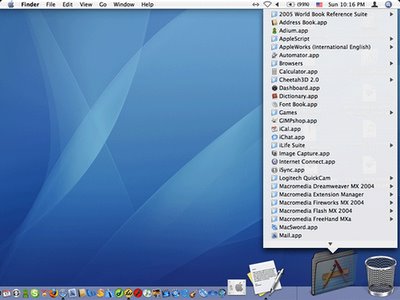
It can even show the contents of the subfolders in a nested list, much like the "Start" menu on Windows.
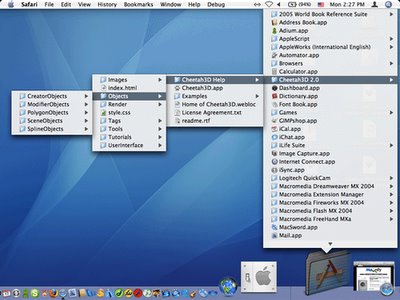
Remove the folder alias
If you don't like the idea of putting a folder alias on the Dock, removing it is just as simple. Just drag the folder alias out of the Dock and release the mouse button and it's gone. That's it!
Apply the trick to any folder
The trick works with all folders. What I love about this trick is that it allows you to access the folders and their contents that you need most often without having to dig through layers of opened windows to... err...
find the Finder. However, if the alias you make belongs to a
Smart Folder, you cannot list the content as mention above; you can only do a normal click and launch the target folder in a new window.
Yet another Mac tip is on the web!
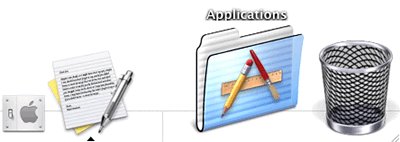
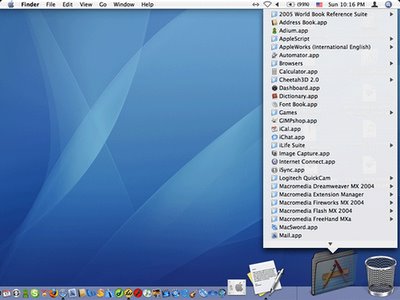 It can even show the contents of the subfolders in a nested list, much like the "Start" menu on Windows.
It can even show the contents of the subfolders in a nested list, much like the "Start" menu on Windows.