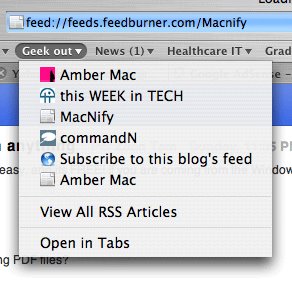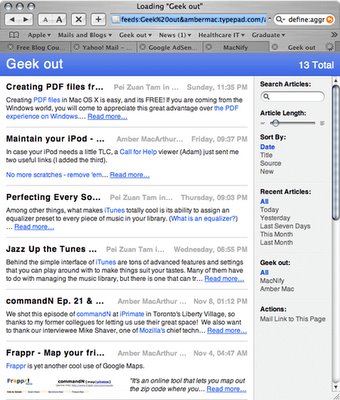RSS as news aggregator
The header of this paragraph basically says it all. Some big-time executives and politicians don't read news directly off the newspaper, website or TV. Rather, they have their news secretaries gather the news articles and format them nicely on clean pages. Taking the real-world analogy to the digital world, RSS (Really Simple Syndication) is the news secretary for you and me.RSS out-of-the-box
Even if you have not used RSS before, chances are that your Tiger is shipped with tons of feed together with Safari 2.0 (aka Safari RSS). First, open the bookmark page, and find your "All RSS Feeds" bookmark at the sidebar.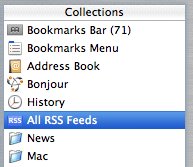
On the right hand side are all the RSS feeds that your Safari has subscribed to. Click on one of them to see what's inside. I choose the CNN feed, and up comes the news titles from CNN presented in a clean list. If you click on any news title, it will bring you right to the corresponding news article on CNN's website. Notice the blue-colored "RSS" at the right hand side of the address bar? If you click on it, it will take you to CNN's homepage.
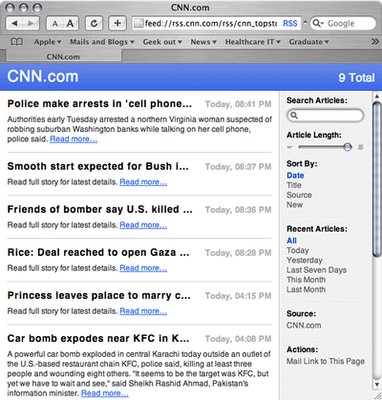
Adding new RSS feeds
I'll use MacNify's RSS feed as an example of adding new feed to Safari.- If you are on MacNify now (duh~), notice the "RSS" icon at the address bar? Unlike the previous one we saw, this one has a blue background. Safari 2.0 has a nice feature of auto-discovering the availability of RSS feed on the site that you are visiting. If RSS feed is found, this icon will appear. Clicking on it will open the feed in the browser.

- It is important to note that clicking on the "RSS" icon does not automatically subscribe to the feed for you. To subscribe to a feed, you need to bookmark the feed URL. For example, I drag MacNify's feed URL to a group called "Geek Out" on the Bookmark Bar. That's basically all you need to do to "subscribe" to a feed.
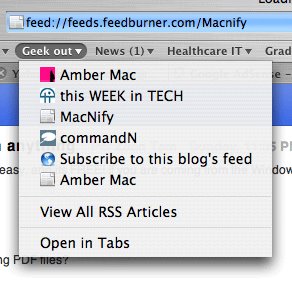
Note: I also added a feed from Amber Mac to the same group. If I click the "View All RSS Articles" under the group's menu, RSS feeds from both MacNify and Amber Mac will be displayed together in a single page.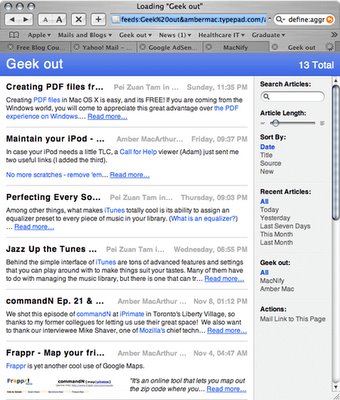
- One great thing about Safari's RSS implementation is the set of filtering options found in the sidebar at the right hand side of the RSS page. You can adjust the article length, sort them by different attributes, or search through thousands of RSS articles using the Search box.