Like all things Apple, this advanced option is just as easy to set up.
1. Open 'System Preference'.
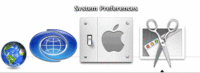 2.Choose 'Sharing'.
2.Choose 'Sharing'. 3. In 'Sharing', click the 'Firewall' tab, then look for the 'Advanced...' button at bottom-right corner.
3. In 'Sharing', click the 'Firewall' tab, then look for the 'Advanced...' button at bottom-right corner. 4. Clicking on the 'Advanced...' button will pull down a page with more options. Check the box for 'Enable Stealth Mode', and you are done!
4. Clicking on the 'Advanced...' button will pull down a page with more options. Check the box for 'Enable Stealth Mode', and you are done!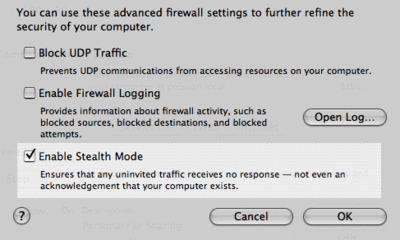
Stealth? As in Invisible?
That's right. With your Mac running in 'stealth mode', it will turn down any 'ping' or 'port scan' request from outside, so bad guys (and everybody else) just do not know you exist at all! Nifty, huh?It's geeky, but what is 'ping' and 'port scan' anyway? Well, they are very legitimate network tools that every computer science student should know. Together, they can be used to find out whether your Mac is on a particular network, and whether you leave any doors wide-opened for bytes to sneak in. System crackers (casually known as 'hackers') usually start their attacks by pinging and port-scanning your computer. Once they plant some secretive codes inside your computer and make them run, your machine will become their faithful servant, not yours. I've seen it in action before.
For an outsider to run foreign codes on your Mac is tough, much tougher than on Windows. But if the code is bad-intentioned enough, or if you are careless enough, it could still happen. By setting up the 'stealth mode', you can avoid most casual attacks by being 'invisible'.
