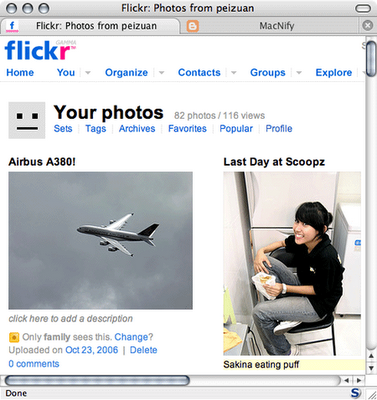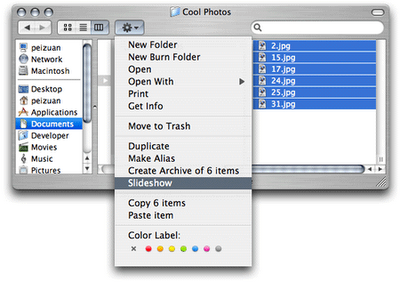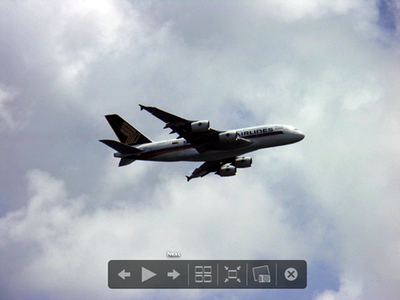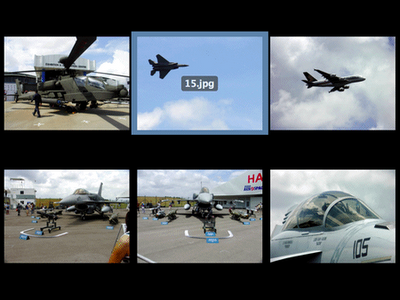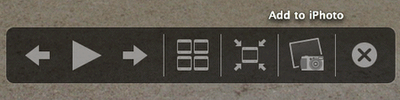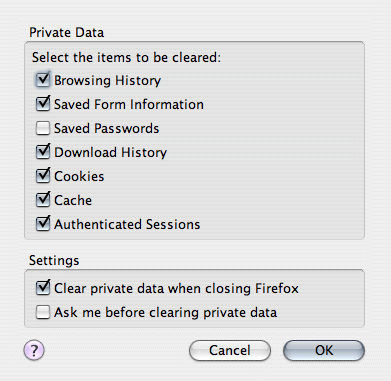Thanks to Flickr, now every can share photos easily. Even if you do not have a Flickr account, you most probably have a Yahoo account, which can be used as your Flickr account right away. Goto flickr.com and set up your account now!
Easy uploading of photos
Thanks to the upload tool created by the Flickr team, now you can drag-n-drop your photos/albums from iPhoto and upload them to Flickr with just one click, literally! Get your free copy of Flickr Uploadr from here: http://www.flickr.com/tools/
Getting started
When you launch Flickr Uploadr, you will find that you can log on to your Flickr account directly from there. After logging in, you can start uploading photos immediately.Uploading photos
You can simply drag the photos you like to share from iPhoto or Finder into the Uploadr. You can then add tags, descriptions to each photo if you like, or simply click the Upload button and your are done! There are plenty of features like restricting to only friends and families to view the selected photos... I'll leave those for you to figure out.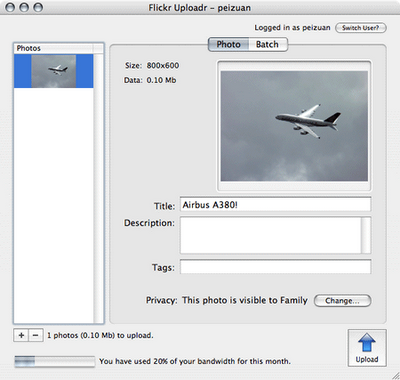
New photos are up on Flickr already. Snappy!