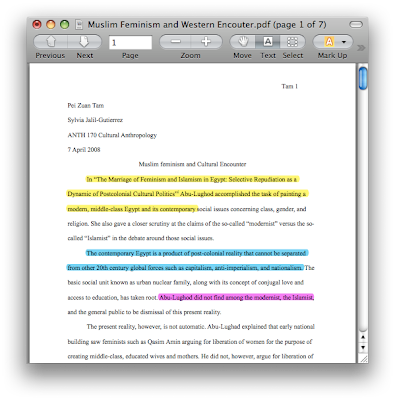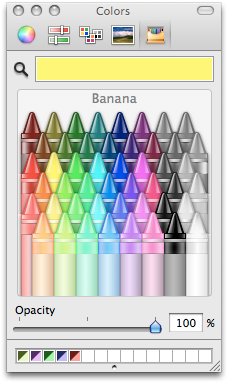The new version supports bonjour networking within your LAN. There is also a new search function inside the contact list that mimics Spotlight search. That's about all for the consumer side of it. The corporate features are a little bit more exciting, but I find them largely irrelevant to most Mac users.
So here's the thing: for all you iChat and Adium users out there, do you really care? As for me, I will stick with Adium, thank you very much!
But I would really like to know what you think, so I am running a little poll to find out what IM clients most people use on their Macs. Look for the poll at the sidebar to throw your lot in, if you are interested in adding your numbers to it. The poll will be held till May 16, 2008.
If you are so inclined in trying out Windows Messenger for Mac 7.0, by all means do so. You can download the program at Mac BU official website.