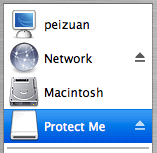Fortunately, it is very easy to create an encrypted disk image in Mac OS X, which can be mounted to your system when you need it (think USB drive). When dismounted, it becomes just another file on your desktop. But it is strongly encrypted (meaning jumbled up with random data) such that others who obtain this file have no way to read what is inside, and your sensitive data are safe.
Creating an encrypted disk image
First, fire up the Disk Utility.
In Disk Utility, choose "New Image".
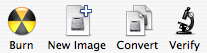
A dialog appears to let you customize the new image. Give it a name and a location to store on your harddisk. You must remember to choose "AES-128" in the Encryption option.
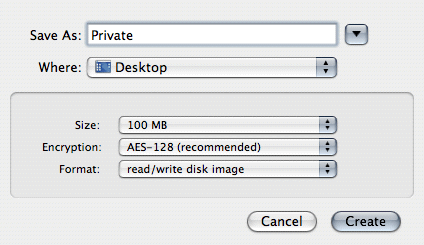
After you click "Create", another dialog will appear for you to create a password to protect the encrypted disk image. For good security, uncheck the "Remember password (store in Keychian)" option so that you leave no trace of your password in your computer. Give it a strong password that is hard to guess, then click 'OK'.
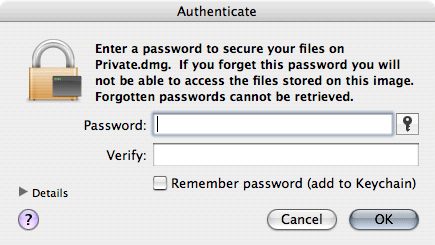
Using the encryted disk image
That's all you need to do! Now your new encrypted disk image is ready for use. Just double-click the disk image file, and after you typing in the password, it will be mounted to your system just like a removable drive.