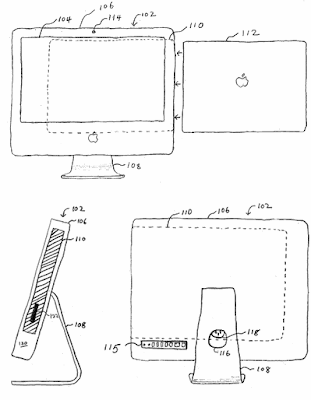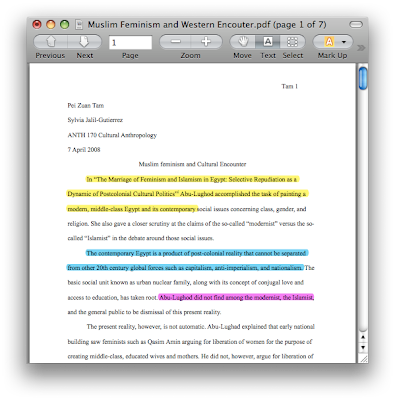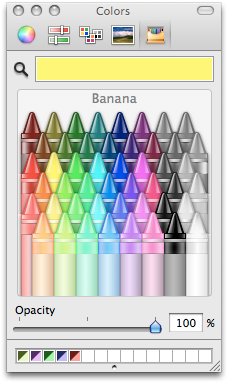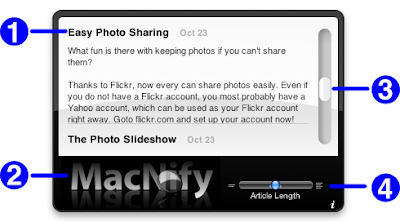The Apple rumor mill is once again running in full throttle, this time clamoring that Apple will be unveiling the next
generation iPod some time in September 2008. Some believe (or hope) that Apple will also refresh the Macbook product line. Speculate away! What's fun about Apple if it isn't worthy of speculation anymore? But honestly, each time when the tech community gets jittery about possible product launch from the fruit company, it is also the time to go over the wish-list of future Apple products. I'll go right to the bottom of the list: Mac Tablet.
The tablet patents
Bearing in mind that patent application is a weak indicator of future product development, the tech community has nonetheless given attention to a few Apple patents concerning tablet computer. One of them was filed in 2005. A more interesting one was some kind of docking system that allows the user to slot the tablet into a dock with full-size screen and use it as a desktop computer.
A more interesting one was some kind of docking system that allows the user to slot the tablet into a dock with full-size screen and use it as a desktop computer.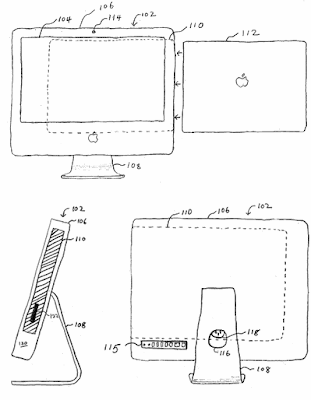
How a Mac tablet should be like
But wait a minute, you say, there is already a third-party tablet mod call the Modbook. True, but I am more interested in something smaller, easier to carry, like a paperback book. The iPod Touch is nice, but the screen size is too small for reading or note-taking. The key is to have something small and light that one can easily tuck it into the bag, while large enough to do some meaningful reading and writing. It seems that ZDNet holds this same idea too. I contend that a paperback size tablet with all the iPod Touch functions plus a ebook reader and a simple office suite is enough.
A docking station for a portable computer is not totally unthinkable. We have been using the HP notebook docking station in the office for some time. However, you will need to supply your own monitor, keyboard and mouse to use a docking station like this. I would like to see a docking station that looks like that patent above, completed with a full-size screen, a hard drive that acts as a storage expansion and backup of the tablet, and even extra memory to do some memory-intensive tasks that you only do at the desk, like gaming. Apple can sell the whole thing as a package, or sell the tablet separately and demand a premium on the docking station, I don't care, I really want a paperback-size tablet!
A Mac tablet that lures PC users
I hypothesize that a Mac tablet can reach the mass of PC users and let them taste the Mac experience like never before. This is how it should work: you connect the tablet to the PC using some simple docking unit, which then brings up iTunes (as expected). Now imagine iTunes acting as an environment where a PC user can operate the tablet like a generic Mac desktop. Why not? It's called remote desktop, a function that comes in every copy of Leopard. There will certainly be some ohh's and ahh's, and a upward tick in the Mac market share.
With the iPhone and Leopard, Apple has acquired enough skills to make a compelling packaging of a tablet mac like that one in my shameless speculation. Let's see what Apple has under its belt: multi-touch, multi-lingual writing recognition, remote desktop (for iTunes to sand-box the table), Time Machine, a highly scalable OS, really small computer parts used in Air, and sheer genius in product design. Cupertino, what are you waiting for?