- a brick-size granddaddy dictionary?
- a bite-size pocket dictionary?
- a PDA?
- dictionary.com?
- Google? (type "define: xyz" and hit SEARCH)
- ask mommy?
Well, here's the catch. Look no further than your Mac, if you already have Tiger (Mac OS 10.4) installed on it.
Here's how. Let's say you are not sure about what "abashment" means. All you have to do is to place your mouse pointer over the word, and click ctrl + command + d. Go on, try it. Bing! Without typing a word, you got your answer already!
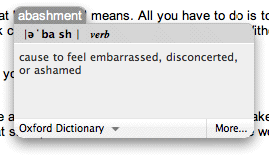
Not impressed yet? Now try this. While you bring up the pop-up thingy, don't let go of the ctrl key. Move your mouse around, you'll see that whatever word the mouse comes across shows its pop-up definition as well!
There is a handy menu on the pop-up widget for you to switch between word definitions and thesaurus.
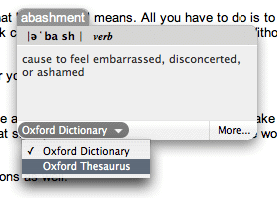
If you click on "more" on the bottom-right corner, it will launch the actual Dictionary application. Make no mistake that it is housing the Oxford American Dictionary! That shall provide extra confidence boost in the word definitions you get.
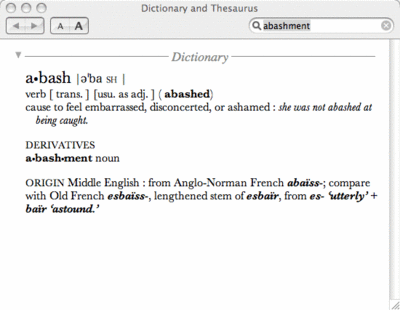
Besides Safari (for non-mac user, that's Mac's default nifty web browser), you can apply the trick to these applications, just to name a few. Note that in some applications it only works when you are editing the text, e.g. when editing an entry in iCal.
- iLife series (iTunes, iPhoto, iMovie, iDVD, GarageBand)
- Text Editor
- Adium
- iCal
- Address Book
- Dictionary (ironically)
For the other thousands of applications that don't get mentioned here, the trick may or may not work. At any time you can try the trick on any of them to see for yourself. If it works, it works. If it doesn't, then someone's got to do a better job!
Further tips
I find the default short-cut key rather awkward, because it requires me to twist my wrist in an unnatural way. Luckily, Apple has made this customizable. It's much better now after I changed it to ctrl + d.
